The Ipsilon server can be easily installed by simply running the 'ipsilon-server-install' command.
Currently there are only two available authentication modules, GSSAPI and PAM. The Kerberos module uses mod_auth_gssapi (which it will configure for you at install time), the Pam module simply uses the PAM stack with a default service name set to 'ipsilon'.
NOTE: The PAM module is invoked as an unprivileged user so if you are using the pam_unix plugin to authenticate users you'll find out that authentication does not work properly. Please use a different PAM module, like pam_sss, pam_ldap, etc..
Before you run the install script make sure to create an administrative user that can be authenticated either via PAM or GSSAPI. The default name the installation script expects is 'admin' but that can be changed with the command line option named --admin-user
The hostname used is the system host name, if you can't set the system hostname to a fully qualified name, used the --hostname option to pass the desired fully qualified name for the IdP. It is important to use the correct name as this name is referenced and resolved by remote clients.
Other options are available by running ipsilon-server-install --help
To install a server that allow both GSSAPI (Kerberos) and PAM authentication use:
$ ipsilon-server-install --gssapi=yes --pam=yes
This command will generate a default instance called 'idp' (you can change the default name using the --instance switch). Multiple instance can be installed in parallel, each wit a different name.
Instances are configured to be available at https://hostname/instance
So for a server called ipsilon.example.com, using the default installation options the IdP will be available at https://ipsilon.example.com/idp/
The install script expects to find the keytab in /etc/httpd/conf/http.keytab
NOTE: If you are installing Ipsilon in a FreeIPA[4] environment you can use the --ipa switch to simplify the deployment. Using the --ipa switch will allow the use of your IPA Kerberos administrative credentials to automatically provision a keytab for the HTTP service if one is not available yet. You will likely want to use the --admin-user option to specify the full principal of the user who will administer Ipsilon. For example to use the FreeIPA admin user for the EXAMPLE.COM realm, you would use:
$ ipsilon-server-install --ipa --admin-user admin@EXAMPLE.COM
Once the script has successfully completed the installation, restart the Apache HTTPD server to activate it.
Use your 'admin' user to connect to the Web UI and perform additional administration tasks.
Ipsilon clients can be quickly configured running the provided 'ipsilon-client-install' command.
The default configuration for the client will install a configuration in Apache that will authenticate via the IdP any attempt to connect to the location named '/saml2protected', a test file is returned at that location.
In order to successfully install a client 2 steps are necessary:
To generate a valid metadata file and configuration it is necessary to provide the IdP metadata file to the installer, it is also useful to decide upfront where the application to be protected is located.
Let's assume the IdP is a standard install of the Ipsilon server on the server name ipsilon.example.com, and the client to be installed is called media.exmple.com with a wiki application located under /wiki
The following command will configure the server and generate the metadata file:
$ ipsilon-client-install \
--saml-idp-metadata http://ipsilon.example.com/idp/saml2/metadata \
--saml-auth /wiki
Use --help to explore all the possible options.
Once the script has successfully completed installation it will create a
few files in /etc/httpd/saml2/hostname. There you will find a (self-signed)
certificate and a private key used to authenticate with the IdP and 2 metadata
files, one of which is called 'metadata.xml'
Log in with the 'admin' account to the Ipsilon server and go to: Administration -> Identity Providers -> saml2 -> Administer Click the 'Add New' button and add a new entry uploading the metadata.xml file just generated.
Once this is done, test that the authentication is working by going to the application server url: https://media.example.com/wiki The SP should redirect you to the IdP server, perform authentication, and then redirect you automatically back to the application server where you should find yourself authenticated.
NOTE: read modmellon's documentation to find out how to pass additional authorization data to the application. For simple authentication the application should expect a user have been authenticate if it finds a non empty 'REMOTE_USER' environment variable in the incoming requests.
ALSO NOTE: If your application is already SAML aware you can simply run the install script with the --saml-no-httpd option. This will generate the certificates and the metadata.xml file you need to provide to the application and the IdP in the current directory.